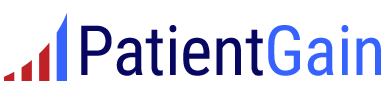You cannot copy content of this website, your IP is being recorded.
Medical Website Domain Transfer Steps
How to transfer your domain to your own name and in your own account
We recommend using Google Domains only.
In order to transfer a domain in your name.
You will need these items:
1) Google account, like Gmail and
2) EPP code of your current domain
3) Your domain must be “unlocked”
Step 1: Login to your Google account – for example dr.smith@gmail.com , and go to Google search and go to google domains or
Step 3: Click on Transfer a domain
Step 4: Enter the domain name
Step 5: Google will check and see if the domain is unlocked. If it’s locked, you will see an error message.
enter the EPP or Authorization code, click on Continue
Step 6: Select the 2nd option : Keep my current nameservers and don’t import any other settings. If required, this can be changed later.
Step 7: Review and click on Proceed and checkout.
Step 8: Enter your information and your medical practice’s information
Step 9: Enter billing information & buy.
Step 10: On the left panel, My domains – will show you progress. It takes a few days to transfer the domain to your account. You should check your Email.
In your Email you should receive a receipt – this means that your order is progressing.
Step 11: Check your Email. In your Email you should receive a receipt – this means that your order is progressing. If you have not rec’d an Email for the receipt, then there is a problem